A necessity for all marketing strategies in all industries, social media is the ticket to getting your unique brand story out to the world in a creative and engaging way. In fact, according to a recent study by Animoto, 58% of consumers visit a brand’s social media pages before visiting their website. That’s more than half your audience, browsing your social channels to understand your product or service and connecting with your brand. Here are a few steps and specs to get you started posting your video the most popular social media channels:

Using images in your LinkedIn posts will increase your views and shares. When sharing a video in LinkedIn, you’ll want to create your own cover image or thumbnail. For the best results, stick with these recommended sizes: Shared link: 1200 x 627 pixels Stories: Aspect Ratio 9:16; 1080 x 1920 pixels
According to Eyeview Media, using video on landing pages can increase conversions by 80%. Below are a few steps to adding a video to a specific landing page:
Your video is ready to go to work when it comes to top-of-mind marketing strategies. Here are a few ways you can embed your video into your next marketing campaign:

According to Eyeview Media, using video on landing pages can increase conversions by 80%. Below are a few steps to adding a video to a specific landing page:
Next time you’re presenting at a trade show, remember to bring along your slick explainer videos! It’s as simple as setting up a small-screen TV or a large iPad on a podium. Set your videos on a loop and you’ll have a crowded booth for most of your day. We know because we’ve seen it happen!
Embed your video into a PowerPoint presentation:
Insert video into Google Slides:
Insert video into an email or newsletter:
Let us answer your questions, learn what you want to achieve, and create a game plan for success in 30 minutes or less so you know whether we’re the right team for you, alongside an approximate timeline and budget that matches your needs.
Our sweet spot for video length is between 60 seconds and 2 minutes. We find this range is just right for keeping your audience engaged while delivering your message effectively. It’s long enough to connect and resonate but concise enough to hold attention and drive action!
Nope, not a chance! Everything we craft is bespoke, built from the ground up to uniquely represent your brand. Steering clear of templates and icon libraries not only sets your content apart but also aligns perfectly with your brand’s voice and vision. Custom is how we roll!
We find that there’s a certain level of production value that is necessary to get any return on your investment. But above that foundation of cost, we have options for low to high budgets. We pride ourselves on finding what fits your brand best, and we recognize that some brands are in the beginning stages of their story while others are in full bloom. It takes time to get there, but we’re happy to help along the way and advise on budget with our in-depth knowledge of the animation and video production possibilities.
Absolutely! We’re all about adding value and making your investment go further. For those ambitious brands ready to make a big splash with multiple videos, we offer volume discounts starting at just 3+ videos. It’s our way of saying ‘the more, the merrier’ and ensuring you get the best bang for your buck!
We understand how difficult telling a story can be from the inside. We also know what it’s like to still be on the journey of telling it. When you’re working with us to define your project, we structure brainstorming and productive discovery conversations that aid not just in the product we’re working on, but the entire way you tell your story to the world. For every client, we hope to leave a lasting influence on their marketing and impact the bottom line today and the strategy behind the brand in years to come. We think of ourselves as a partner, and we hope that you feel the same after your first project.
Yes, indeed! We hand over all the hi-res layered source files for the original designs, music, and voiceover work we create. This way, you have the ultimate flexibility and control over your assets. Think of it as your creative toolkit, packed and ready for any tweaks or future projects you might dream up.
An animated explainer can break through some of the clutter surrounding your industry. Illustrating your story with premium animators and designer talent can set your brand apart from the typical live-action style featured in most marketing. Animation opens the possibilities for a wide variety of storytelling options and has the potential to free your brand message, taking it to new heights, and converting better.
We provide strategic script writing as part of our service, focusing on messaging that connects quickly and clearly. We can also edit client-provided scripts to refine flow and impact.
We have the deepest experience working with companies in SaaS, FinTech, MedTech, BioTech& Life Sciences, HealthTech, Heathcare, Education, and Nonprofits, but we are happy to adapt to any industry.
We lead with strategy, not just animation. Our Frustration-Free™ process starts by understanding your business goals, audience, and messaging bottlenecks—so we can craft a video that’s built to drive results. Every frame is backed by a clear purpose. Design and animation? That’s the (beautiful) icing on a message that actually converts.
Yes, we provide all final deliverables plus layered, high-res source files so your team can make updates later or repurpose visuals across channels. (and no, we don’t charge extra for them like other nickel and dimers out there)
Yes, we often partner long-term to create scalable video content that grows with your messaging needs, offering cost-efficiency and strategic alignment across all campaigns.
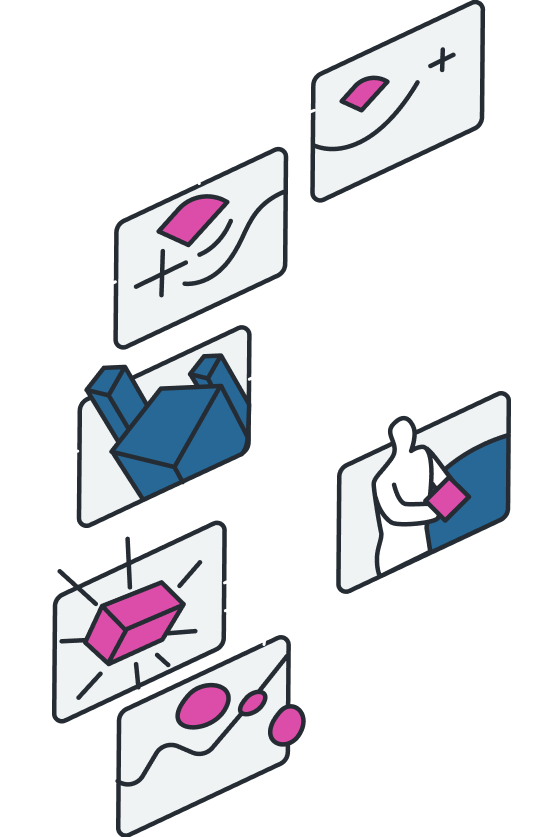
Explainify specializes in animated explainer videos, corporate video production, and 2D animation services that simplify complex ideas into clear, engaging narratives. Our motion graphics and product video production helps brands connect with their audience effectively.
609 W. Dickson St., Suite 102a
Fayetteville, Arkansas 72701
United States